Table of contents目次
1. Start in the terminal ターミナルで起動する
The place where you type in commands by hand is often called a terminal. You can learn how to use them by searching for "Windows Terminal," "macOS Terminal," "Linux Terminal," etc. (Thanks DON) コマンドを手で打ち込む場所はターミナルと呼ばれることが多いようです。 「Windows ターミナル」「macOS ターミナル」「Linux ターミナル」などを検索するとそれらの使い方が分かります。(Thanks DON)
1.1. Start 起動する
Move to the directory where XEiJ.jar is located in the terminal and run java -jar XEiJ.jar to start XEiJ. ターミナルで XEiJ.jar があるディレクトリに移動して java -jar XEiJ.jar を実行すると XEiJ が起動します。
>cd /(directory where XEiJ.jar is located)/ >java -jar XEiJ.jar
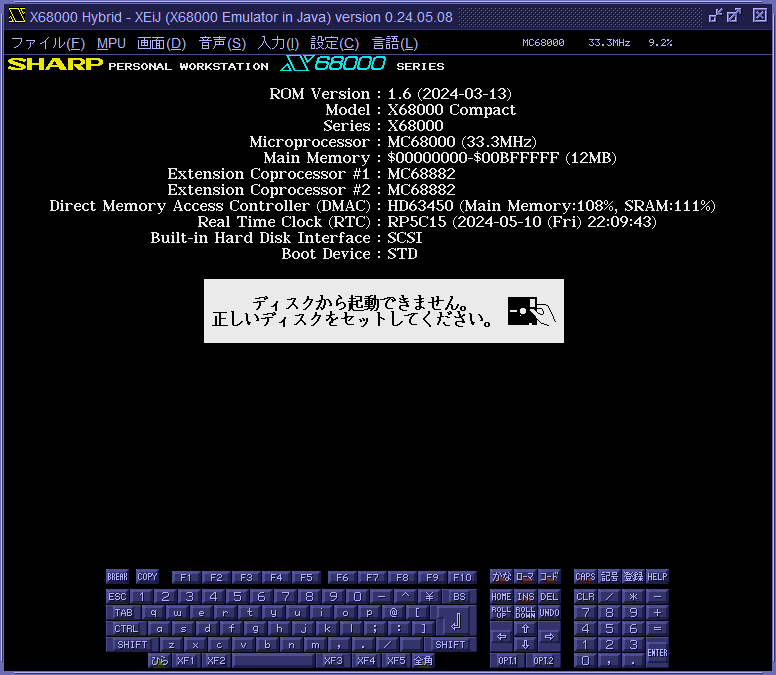
1.2. Quit 終了する
There are several ways to exit XEiJ. XEiJ を終了する方法は幾つかあります。
- Click the window close button. ウィンドウのクローズボタンをクリックする。
- Select Quit in the File menu. ファイルメニューて終了を選択する。
- Press Alt+Shift+Q. Alt+Shift+Q を押す。
1.3. Specify CGROM.DAT CGROM.DAT を指定する
In the initial state, alternative CGROM data is used, and the font is different from that of the actual device. To use the same font as the actual device, take the CGROM data of the actual device as CGROM.DAT or CGROM30.DAT and specify it with the parameter cgrom. 初期状態では代替の CGROM データが使われており、実機とフォントが異なります。 実機と同じフォントにするには、実機の CGROM データを CGROM.DAT または CGROM30.DAT として取り出し、パラメータ cgromで指定します。
How to create CGROM30.DAT CGROM30.DAT の作り方
Once specified, the parameter is saved in the configuration file until it is overwritten or initialized. There is no need to specify the same parameter each time. 一度指定されたパラメータは上書きされるか初期化されるまで設定ファイルに保存されます。 同じパラメータを毎回指定する必要はありません。
1.4. Start from a disk image file ディスクイメージファイルから起動する
The parameter boot can be used to specify the boot device. For example, writing -boot=HUMAN302.XDF will set the boot device to FD0 and boot with HUMAN302.XDF inserted in FD0. パラメータ bootで起動デバイスを指定できます。 例えば、-boot=HUMAN302.XDF と書くと起動デバイスが FD0 になり、HUMAN302.XDF が FD0 に挿入された状態で起動します。
>java -jar XEiJ.jar -cgrom=CGROM.DAT -boot=HUMAN302.XDF
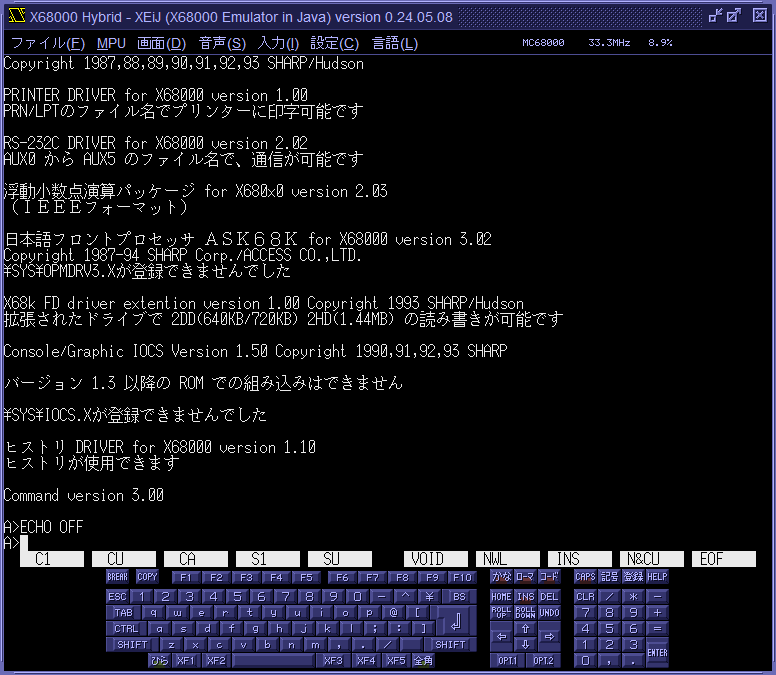
SASI-HD and SCSI-HD image files can be booted using the same procedure. SASI-HD や SCSI-HD のイメージファイルも同じ手順で起動できます。
1.5. Start from a directory ディレクトリから起動する
XEiJ can make any directory on the host machine the boot drive of Human68k. For example, when the optical drive is E:, throw the CD-ROM version of Dennou Club into the optical drive and specify -boot=E: to boot Dennou Club. XEiJ はホストマシンの任意のディレクトリを Human68k の起動ドライブにすることができます。 例えば、光学ドライブが E: のとき、CD-ROM 版の電脳倶楽部を光学ドライブに放り込んで -boot=E: を指定すると電脳倶楽部が起動します。
>java -jar XEiJ.jar -boot=E:

You can operate DSHELL in the seamless mouse mode. DSHELL はシームレスマウスモードで操作できます。